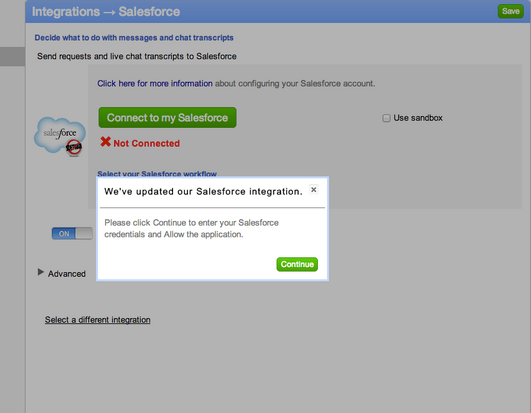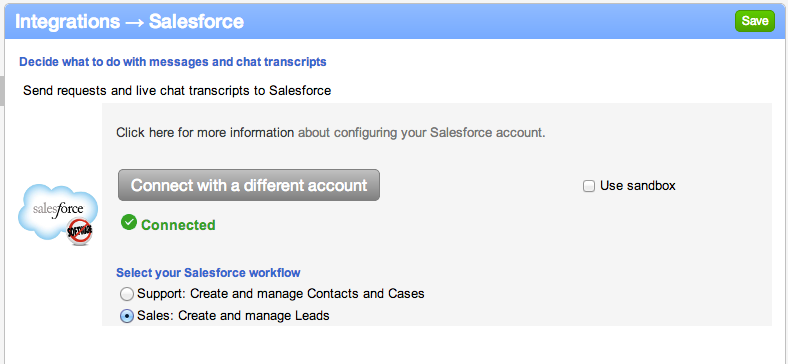Interested in providing stellar customer support? Of course you are! We’re always seeking new ways to help you help your customers, and today we have an announcement that is sure to delight everyone: the SnapEngage App is now available in Hootsuite!
In a nutshell, the new SnapEngage App provides an exciting new avenue for joint SnapEngage/Hootsuite users to boost their customer support via live chat initiated through Twitter.
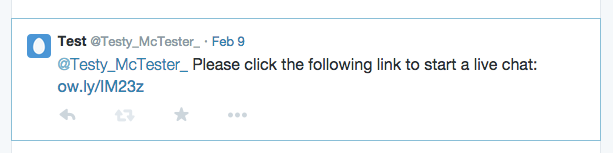
Scenario: Your customer is frustrated and upset. They are experiencing issues with your product. They need an answer right now (in their mind: yesterday). They don’t want to sit on the phone waiting to speak with a real live human, email a generic support address, or submit a support ticket into the void where it could take 4, 12, or even 24+ hours to receive a response (let alone a resolution). In today’s social age, your customer might consider taking the problem to Twitter, casting their grievances across the social sphere for all to see. Surely this will spur a quick response, right?
Luckily, there’s a better approach, and critical instances like this are where the SnapEngage App for Hootsuite shines. Now you can connect with customers that require support before issues like this have a chance to escalate. Target customers that mention your company and Tweet for assistance, or simply listen for keywords to alert you of issues.
How exactly does it work?
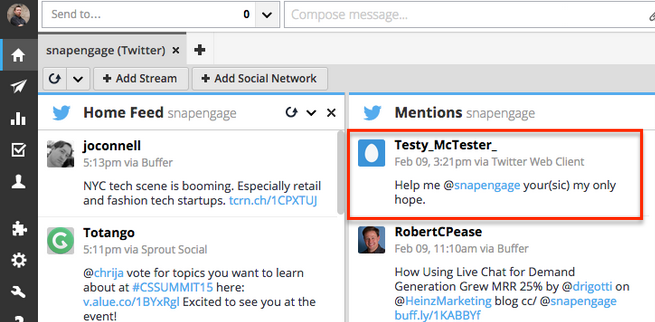
Once SnapEngage users log into their Hootsuite dashboard, they can send out invitations to specific Twitter users in need of assistance and invite them into a real-time chat session. This allows companies to solve customer issues with the immediacy, simplicity, and privacy of a live chat conversation. The chat invitation can be sent directly from any of your SnapEngage widgets, which ensures that customers will be connected with the right team to help with their particular scenario.
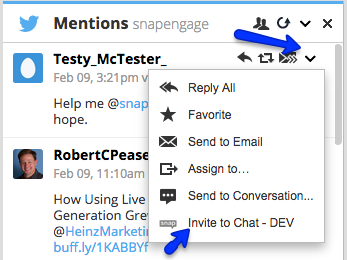
With this integration, agents are empowered to resolve customer issues right then and there instead of going back and forth via Twitter or getting caught up in a sluggish email thread. Chat From Tweet helps agents avoid the D.M. dance and move beyond 140-character constraints, not to mention bypassing the security issues that resolving issues publicly via Twitter could pose. Inviting Twitter users to resolve issues via private live chats will also cut down on ticket submissions, which frees up customer support teams to tackle more problems as they arise, and decreases overall resolution times.
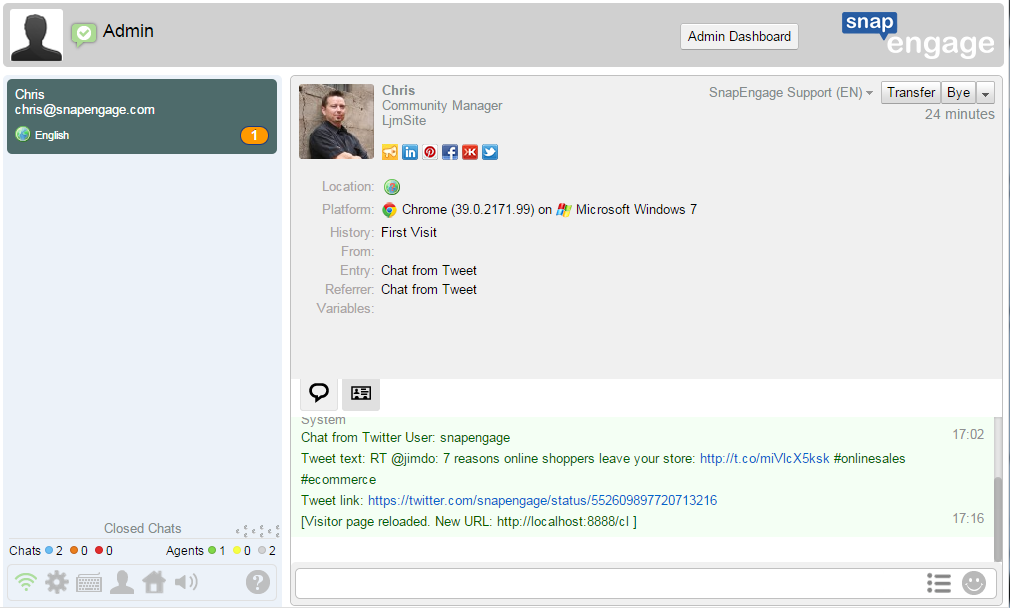
Solving problems proactively and quickly via Twitter will boost customer satisfaction, trust, and brand loyalty. When an issue occurs, customers will know they can count on your team to give them the prompt and quality attention they deserve. In addition, the SnapEngage App for Hootsuite allows agents to easily reach out to interested prospects at crucial moments within the sales funnel, starting valuable conversations that result in increased sales.
Read more here to learn about how the Hootsuite Support Team uses the SnapEngage App every day to deliver exceptional customer support! Ready to get started? Take a peek at this help article and let the conversations – and resolutions – begin.

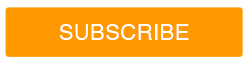



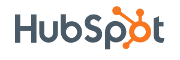


 How would you like to answer customer support questions in a matter of seconds without ever moving your mouse or even touching the keyboard? You might be telling yourself this ability simply isn’t plausible, but with SnapEngage’s new Intelligent Pre-Chat feature it’s actually very simple.
How would you like to answer customer support questions in a matter of seconds without ever moving your mouse or even touching the keyboard? You might be telling yourself this ability simply isn’t plausible, but with SnapEngage’s new Intelligent Pre-Chat feature it’s actually very simple. Wouldn’t it be great if you could read your visitor’s minds? Get a glimpse into their questions and thought process before they send you a question? Just a little peek so you can work on having the best answer in the world prepared and look super responsive to boot? Well guess what you no longer have to be a super hero with x-ray vision or mind reading capabilities. You don’t even need to attend the 3 week mail in, online, by phone undergraduate course from the local Boulder psychic institute to be able to have insight into your customer’s questions before you actually see them!
Wouldn’t it be great if you could read your visitor’s minds? Get a glimpse into their questions and thought process before they send you a question? Just a little peek so you can work on having the best answer in the world prepared and look super responsive to boot? Well guess what you no longer have to be a super hero with x-ray vision or mind reading capabilities. You don’t even need to attend the 3 week mail in, online, by phone undergraduate course from the local Boulder psychic institute to be able to have insight into your customer’s questions before you actually see them! 
 Proactive chat is an excellent way to get your visitor’s attention when they come to your website and creates a wonderful opportunity for engagement. SnapEngage has always made a proactive chat feature available but we knew we could always improve upon it so that is why we are releasing our new Advanced Proactive Chat! With the advanced settings available now you are no longer limited to simply launching chat via time on page or having to code something up to launch a proactive programatically (those options still exists of course!).
Proactive chat is an excellent way to get your visitor’s attention when they come to your website and creates a wonderful opportunity for engagement. SnapEngage has always made a proactive chat feature available but we knew we could always improve upon it so that is why we are releasing our new Advanced Proactive Chat! With the advanced settings available now you are no longer limited to simply launching chat via time on page or having to code something up to launch a proactive programatically (those options still exists of course!).