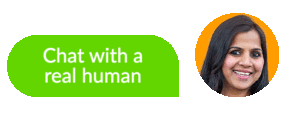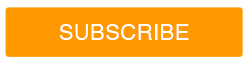Introducing the Chatbot API

Getting started with chatbots and APIs
Join us in welcoming aboard our newest addition to our chatbot offering! The SnapEngage Chatbot API allows you or your developers to create your own chat bot or build a connection with third-party bot providers. Chatbots and Artificial Intelligence have been buzz words for quite some time. The Chatbot API easily allows you to customize the entire visitor experience and can save your chat agents heaps of time.
That can all seem a bit intense, so let’s break it down. First, what is a chatbot? According to G2Crowd, a chatbot is either powered by pre-programmed responses or artificial intelligence to answer a user’s questions without the need of a human operator. Chatbots can work 24/7 to provide the best customer experience possible to your visitors and clients.
Why would anyone need a chatbot, and what goals can chatbots help achieve?
Chatbots allow you to be there for your clients and site visitors at all times, regardless of how busy your internal team is. You can allow your clients to reach you anytime through a self-service model of chat, freeing up your team to work on other projects or to only chat with those site visitors who need an extra human touch. Visitors and clients have the option to chat with a human at any time, bringing your sales team more qualified leads. The support and client success teams will also be able to chat with more informed clients who may have already searched your internal help documentation.
Chatbots can also be built to stay on-brand with the rest of your marketing materials and website. It can provide uniform answers across the board to deliver the same brand experience. We suggest using chatbot transcripts as learning materials for new employees so that your brand can become second nature for your chat team.
What is an API?
An API, or Application Programming Interface, is a set of functions and procedures allowing two applications to talk to each other. Think of an API like a bridge between different applications. API’s are very helpful and can cut down on developer time and resources. For example, an interactive Google map embedded on a website works because of an API. Without the API, web developers would have to create their own maps and provide all the necessary data just to have a map show up on a website.
Why use the Chatbot API?
Our Chatbot API provides even more customization to the chat experience for your site visitors and clients, and can free up more of your chat agents’ time so they can focus on more qualified leads. The Chatbot API is designed to be used by those who have some developer resources handy or for those who have developer knowledge as setup does require some engineer work. You or your web developer have the ability to design conversations, answer frequently asked questions, even route the chat to a human agent when the situation calls for it. By creating custom workflows for the chatbot to answer, you can ensure that all site visitors are receiving the same level of care, correct answers, and ensure chat conversations are on brand.
Using the Chatbot API to chat with site visitors
The Chatbot API makes it easy for you to customize the entire visitor experience. All of the tools are at your disposal and you can create as many questions and answers for your site visitor as you’d like.
Using the Chatbot API will help scale your business. Your live chat team may not be able to answer every chat 24 hours a day in a timely manner. The chatbot can help pick up the slack.
In addition to all we discussed, the chatbot will be able to follow some of the same commands that your human team can. A big piece of this is routing capabilities. While chatbots can be extremely helpful to your team and can help streamline sales leads and customer support queries, it is important that the bot can also recognize when a real human would be a better fit for the site visitor. For that reason, the chatbot can transfer the chat to a human agent at anytime. And not just an agent in one particular widget, the bot can transfer the chat to a human in the same widget, different widget, even to one specific human. Routing to a human agent will help keep your site visitor from getting frustrated if they need more information or just want to talk to a person.
The SnapEngage Chatbot API is still in beta, so we want to hear from you! Chat with us about your specific scenarios and where you think the chatbot can help your exact situation. Since no two bots have to be alike, there are endless opportunities for you and your team moving forward into the chatbot space – no need to limit yourselves! Share with us your stories and we will tell you how we can help.