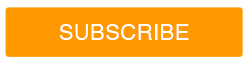SnapEngage has many native integrations with some of the most popular CRMs such as Salesforce, Microsoft Dynamics, SAP, and more.
SnapEngage’s custom mapping feature allows you to capture any data point and map it directly to your CRM from your chat with an online visitor. No copying data from chat transcripts and no toggling back and forth from chat to CRM.
Watch this video on how to integrate SnapEngage with your CRM!
There are 6 key data points that can be set up in under 5 minutes. These data points will be the foundation of your mapping that can then be built upon over time.
-
Email
-
First Name, Last name
-
Company
-
Phone
-
Source of lead/contact/case/account
Mapping some or all of these data points for each chat will provide enough information to follow up with a chat visitor and know where the source of this new contact came from.
Email – SnapEngage detects email address and automatically maps that to the CRM
First Name,Last Name, Company, Phone – Go to the “Hub” tab in your SnapEngage Dashboard, click “Add Label” for “First Name”, “Last Name”, “Company”, and “Phone” we recommend making the first name a “required” label, meaning that your agent has to provide this information for each chat, the other labels can be optional.
Source – Use the “Text” option under “Source Type” in the “Integrations” tab to map “Live Chat” to a Lead Source field. This will allow for future reporting within the CRM to know how many Leads, Contacts, or Cases are coming from your live chat.
Note: Most businesses have customized their CRM, this means that there can be required fields that need to be filled out in order for the integration to map.