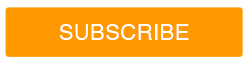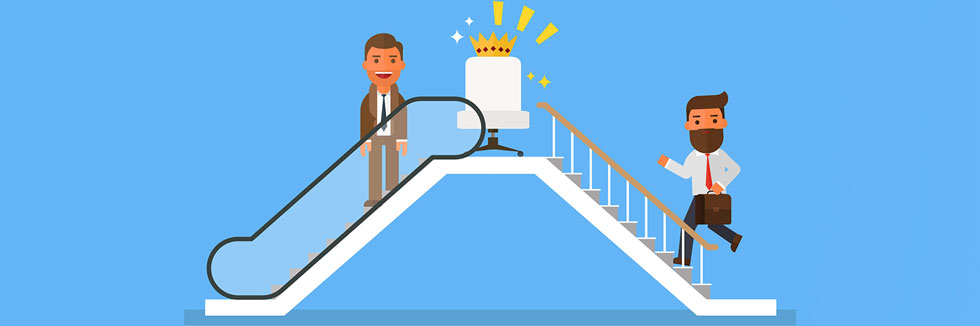
(Live Chat Shortcut Content Updated December 2020)
Canned Responses to Cut Down on Keystrokes
Agent response time is perhaps the most important contributor (or culprit) of live chat’s success (or failure), and every precious second counts! Shortcuts (a.k.a. canned responses) are an agent’s best friend, especially during high activity periods. Shortcuts reduce the amount of time your agents spend typing by allowing you to set up shorthand commands to populate common responses when chatting with visitors.
Here are 15 helpful live chat shortcuts that the SnapEngage team uses every day to cut down on keystrokes. Feel free to copy or adapt these for your own usage, and we hope these examples spawn some other useful shortcuts for your team!
Greetings:
It may sound simple and unnecessary at first – how difficult is it to type “Hello”, right? But seconds add up to minutes and hours, so every opportunity to save time typing is one that should be embraced.
1. h … “Hello there!”
2. morning … “Good morning!”
3. how … “How may I help you today?”
Support:
With incoming support inquiries, there’s typically a series of questions that must be asked in order to diagnose the issue, followed by leading the visitor to a solution, and then, when possible, asking for feedback. Why not streamline this process?
4. email … “Let me take a look into your account. What is your email address?”
5. guide … “I’d be happy to direct you to a guide that explains this in further detail. Mind if I change your screen?”
6. feedback … “Your opinion means everything to us, so please don’t hesitate to provide feedback about your experience! :-)”
If you find your agents are using more time asking a list of questions than identifying solutions, look to automation. Chatbots can ask a list of qualifying questions on a public website and behind a login.
Sales:
When using live chat as a sales tool, there can be a fine line between making yourself available to answer any questions your prospect might have and disruptively pushing your product on them. This is especially true with proactive chat, where visitors who may be unfamiliar with digital conversations and automation could perceive your pop-up chat messages as intrusive. When visitors engage with those messages, it’s important to establish respect for their browsing experience and choose the appropriate times to interact.
7. okay … “Okay, great! Please take a look around and let me know if you have any questions or would like a quick tour of our live chat application.”
8. features … “Now let me show you an overview of our features…”
9. nonprofit … “We offer a 20% discount for education nonprofits and a 25% discount for all other nonprofits.
Language:
We service clients all around the globe and are lucky enough to have many languages represented by our SnapEngage team. However, we don’t speak every language. Our Auto-Translate tool live translates both the site visitor and chat agent’s messages in real time. The translation extends to shortcuts.
If you have a team that speaks only one language, you can create shortcuts in their preferred language and let Auto-Translate do the rest.
You may have teams who speak different languages in different parts of the world. You can customize shortcuts in each language accordingly, and rely on Auto-Translate when visitors chat in in a different language.
Lastly, we recommend customizing intelligent routing rules to match visitors with the appropriate members of your team to have the most seamless conversations possible, with nothing left up to interpretation.
Language-specific shortcuts can come in handy! (Note: we have these same shortcuts in several languages.)
10. esemail … “Nuestro agente quien habla español no esta disponible en este momento pero si me deja su email le responderá brevemente” (translation: “Our agent who speaks Spanish is not available at this time but if you leave your email we will respond shortly.”)
11. esenglishnow … “No hablo español pero le puedo ayudar en ingles si usted quiere. Pero si usted prefiere un agente que habla español por favor deje su email y le contactará brevemente.” (translation: “I do not speak Spanish but I can help in English if you want. But if you prefer an agent who speaks Spanish please leave your email and we will contact you shortly.”)
12. estransfer … “Yo no hablo Español, pero le puedo comunicar con un agente quien habla Español.” (translation: “I do not speak Spanish, but I can transfer you to an agent who speaks Spanish.”)
Miscellaneous:
And these are just a few that we threw in for fun…
13. transferreceived … “Just a moment, let me check your previous conversation with my colleague.”
14. closechat … “This chat will close automatically shortly, but please don’t hesitate to come back and chat again if you have any further questions! :-)”
15. yw … “You’re welcome. :)”
Getting started with Shortcuts:
Shortcuts can be numerous. They are an easy way to cover all your bases and should be easy to add, use, and edit.
- Have a current list of shortcuts? You can upload the entire list easily into SnapEngage.
- Show chat agents where to find shortcuts and how to use them. We also offer training opportunities where we can give agents a 1-1 walkthrough of the SnapEngage Hub so they are prepared for their first day of chat.
- Ask your team what shortcuts would be most helpful and check to see which shortcuts are most used.
- Editing: admins can easily edit an entire shortcut in the Admin Dashboard. Agents can also edit a shortcut before they send it to a client. We recommend this as it makes the conversation more personal. String together multiple shortcuts for even quicker conversations.